CPCViewer can save documents as TIFF, PBM, PDF, or CPC files. To initiate the save operation, use either the command in the menu or the button on the window toolbar.
Invoking the save command will cause a standard MacOS save sheet to appear in the document window.
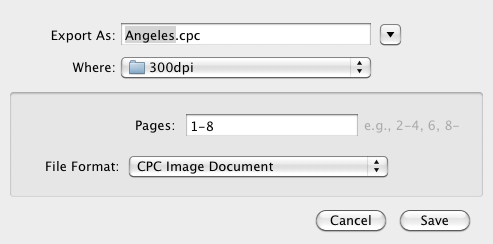
Note that the document is saved as it appears in the original image file. Changes to the display zoom or rotation do not affect the saved document.
There are two additional controls at the bottom of the save sheet.

Use the field to specify the pages to include in the output file. The pages are specified as a comma separated list of page ranges. A page range is specified as the starting page number of the range, followed by a hyphen, followed by the ending page number of the range (e.g. 1-12). If the page range consists of only a single page, you can leave out the hyphen and the ending page number of the range (e.g. 5). If the end page of the range is the last page of the document, you can omit the ending page number (e.g. 1-).
Note that the field is only visible for multi-page documents. If the document only has a single page, the field is hidden.
1-2, 5, 7-10
Saves pages 1, 2, 5, 7, 8, 9, and 10.
2, 1, 7-
Saves pages 2, 1, and 7 through the end of the document.

Use this drop-down menu to select the output file format.